Maximize Productivity While Switching Between AI Tools and IDEs
Feeling overwhelmed bouncing between VS Code, Cursor, Windsurf, Claude, and ChatGPT? Learn how to juggle different AI assistants and IDEs without losing your flow or productivity.
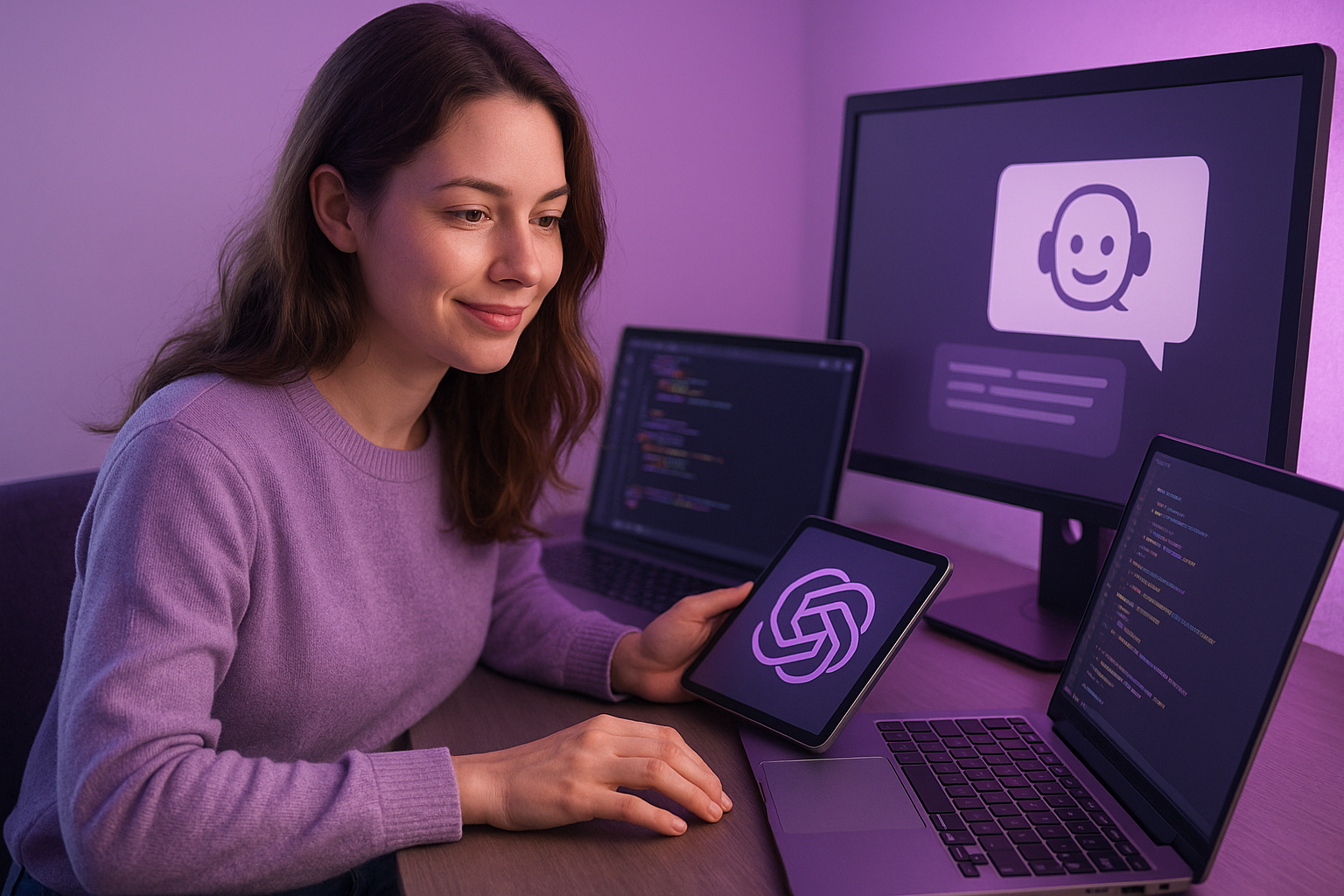
In the fast-moving world of no-code and AI-assisted development, developers often find themselves using multiple coding assistants, IDEs, and no-code tools. One day it's VS Code + Copilot, the next it's Cursor with Claude, and maybe tomorrow you're testing out Windsurf or yet another stealth-released model. This flexibility is powerful, but it can also kill your momentum. How do you stay productive while constantly switching tools?
The IDE Shuffle: Blessing or Curse?
Some devs love the shiny new tools, Zed, Windsurf, Cursor, each promising better autocomplete, model integrations, or magical workflows. But others find that switching between IDEs breaks their developmental rhythm much like switching tabs during deep work.
Here's a hard truth: every moment spent configuring, exploring settings, or relearning shortcuts is development time lost. If your workflow feels fragmented, it probably is.
Strategy #1: Pick a Primary, Not a Favorite
Don’t fall in love with tools. Choose one primary IDE that gives you the least resistance and stick with it for 80% of your work. Use secondaries only for specific feature testing or model evaluations.
Example: Use VS Code + Copilot for most of your no-code development and model prototyping. Switch to Cursor only when deep-refactoring or auto-documentation is needed. Keep Windsurf on deck if a new model like Code-Supernova lands.
Strategy #2: Match Models to Tasks
No single AI model excels universally. Some developers swear by GPT-4 or GPT-5 low/med for logic-heavy tasks. Others lean on Claude Sonnet or DeepSeek when it comes to clarity and reasoning.
Pro Tip: Make a cheat sheet based on your use:
- 🔁 GPT-5 (Low) for quick CRUD setups
- 🧠 Claude Sonnet for reasoning-intensive flows
- ⏩ DeepSeek for fast scaffold generation
Match models and tools to the task at hand, not your overall preference.
Strategy #3: Automate Environment Switching
Minimize the setup pain. Save environment profiles (settings, model API keys, workspace layout) for each IDE so switching feels smooth, not jarring. Automate things like starting local servers or opening recent projects via terminal aliases or launcher shortcuts.
Tool Suggestion: Use raycast or alacritty launch profiles to manage project environments across tools.
Strategy #4: Capture Learnings as You Switch
Each new tool teaches you something, be it about interfaces, prompts, or workflows. Don’t lose those lessons. Create a personal dev wiki (Notion, Obsidian, even Google Docs) where you log:
- Best prompts for each model
- IDE bugs and gotchas
- Workarounds
- Speed/load comparisons
In time, this becomes your superpower.
Strategy #5: Quit Early, Not Late
If a tool update is buggy, don't wait it out hoping for a fix. Time is your most valuable resource. If Windsurf is laggy on 1.12.6, downgrade or shift to Cursor. Remember:
These are tools for generating revenue, not projects to perfect.
Final Thoughts
The no-code and AI dev ecosystem is brimming with opportunity but full of chaos. Embrace experimentation, but ruthlessly optimize for flow. Juggling tools is fine, as long as you’re the one deciding how and when to switch.
Stay in the driver’s seat. Your time is too valuable.
,
Are you switching between multiple models or IDEs regularly? What’s your current setup that just works? Drop a comment and let us know.
Need Help with Your AI Project?
If you're dealing with a stuck AI-generated project, we're here to help. Get your free consultation today.
Get Free Consultation